Each of the client utilites provides a popup screen which will ask a question appropriate to the task. Simply answer the question and the system will apply the results. The utilites are described as follows:
Name Space
When working with data from older versions, the names had shorter field lengths. This utility should be run to reset the spacing of the names of each client to the new, longer, lengths. It also will have the option to update those names on all workorders so history searches by customer will be accurate.
Owner Utility
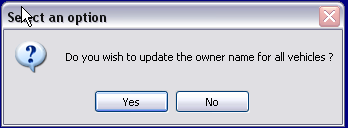
The vehicle records include the company name. If somehow the name is not included, or is incorrect, use this utility to refill the vehicle record with the proper owner. The system looks at the account number for the vehicle, looks it up in the client file, and puts the name in the vehicle record.
Update Totals
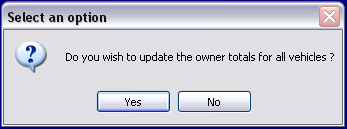
Use this routine to reset the totals for service for all of your clients. The system will re-total the work completed for each client during the current year and put it into their record.
Update Dates
This utility will update the dates of First andf Last Service for each client. It will look at each vehicle belonging to the client, and save the dates, modifying the range as calculated.
Change Tax
Auto Shop Writer permits charging a separate tax rate for individual clients. When a client is first added, the default parts and labor rates are put on their account. However, you can specify a different rate when appropriate. For parts and labor, when selecting this utility, you will see a previous and new field for each tax rate. To keep from changing all values, we actually allow you to specify the current value, and the desired new rate.
For example, if some customers pay 8.25 % but most pay 8.75%, and that rate is now 8.85%, on parts only, you would have:
Previous Parts tax rate 8.75
New parts tax rate 8.85
Those at 8.25 % would remain unchanged. This utility will change the rates in your client records. Be sure to also add the new tax rate to the tax rate validation list ( Tools - Setup in ASW 8 ).
Auto Email Setup
This utility allows you to setup the system to automatically send emails after normal business hours. It starts with a Thank You note on the day of service, followed by emails at 30 day intervals. For details, see Email Auto Follow Up
Auto Email Edit
The system creates a file for tracking the emails. You can use this list to discontinue sending a set of emails. Simply scroll to the record of the service, Then scroll right to the fields that show .F. for emails not having been sent, then click in the field and type a T. The value should now be .T. and no email will be sent.
Text Editor
The Text Editor is used for follow up cards, letters, and automated emails. It is described here: Creating Text
License Change
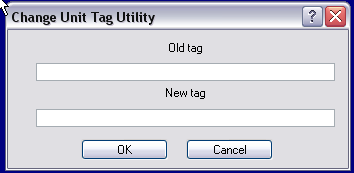
Although it might seem easy enough to change the license on a vehicle record, you would then have no connection to any workorders. Instead, you want to use this utility. Simply put the current license into the "Old Tag" field, and the new one into the "New Tag" field.
Here are some cases where this is helpful.
| 1. | New Vehicle, Old License - Your client buys a new vehicle but retains the license. First, change the license to reflect the old vehicle. For example, a 99 Ford has a license ROADHOG. Put that in the Old Tag field, and ROADHOG-99FMC in the New Tag. Now you can see the complete service history for the old vehicle. |
| 2. | Old Vehicle, New Owner - A vehicle you have serviced is sold to another customer who comes to you for work. The old plate was retained by the previous owner and a new plate has been issued. Put the old plate in the Old Tag, the replacement plate in the New Tag. Remember to change the customer record ( or add a new one ) for this vehicle by going to the vehicle editor and looking up the client, then saving the proper account number. |
Vehicle Delete
To delete vehicles for a specific account, you must first enter the account number.
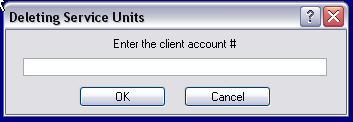
Then you will see the following screen which shows the vehicles owned by that client.
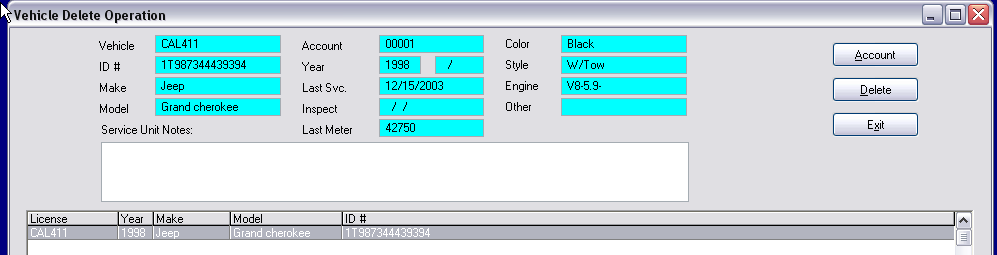
Highlight the vehicle you wish to delete, and select the ![]() button. You will be allowed to confirm your deletion before it actually occurs.
button. You will be allowed to confirm your deletion before it actually occurs.