These utilities have been added to Auto Shop Writer 10, but are not intended to replace a daily system backup.
Backup
When you install an Auto Update, and you run Datamanager, file structures may need to be changed. The system will prompt you to backup your files, and you will need to select a location.
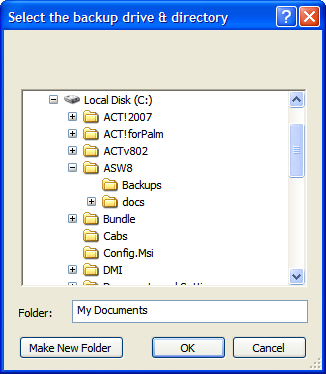
Simply browse the folder tree until you find the ASW10s folder. Select the + next to it and highlight the Databases folder. Then select OK. You may also create a separate folder called backups if you prefer as shown in the screen display above.
The system will then automatically create an archive backup file in compressed format and name it with the current date.
You may also use the backup utility from the menu to make regular backups. You can also select an alternative ( portable ) drive to store the files if you wish. Some people like to use USB RAM drives, and carry them home in their pocket. Although this can work, it is considered high risk because a magnetic field can easily erase that chip.
Restore
You can restore files easily from a backup. Select the Restore option from the File menu in Datamanager.
First, you must select the proper file from which you will restore, as shown in this sample:
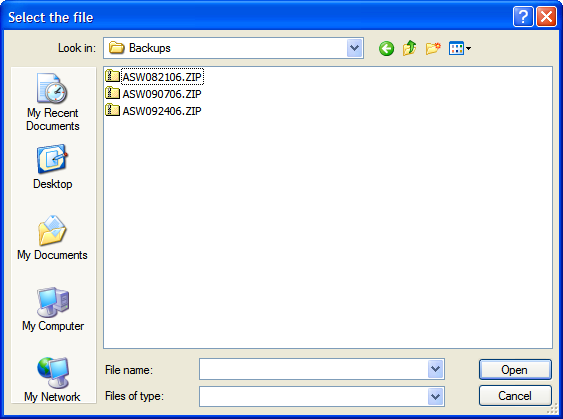
Next you will be asked if you wish to restore all files. If you say yes, then all files on the computer will be replaced with the archived data. If you say no, then you will see the following ( or similar ) list of the files that are contained in the backup:
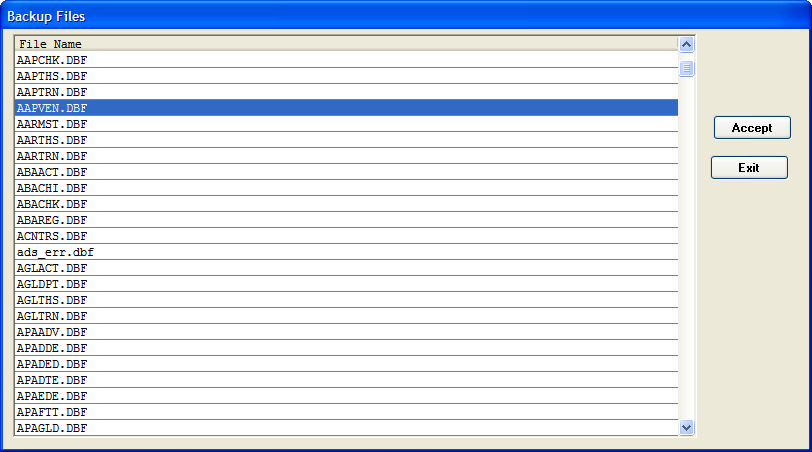
Highlight a file you wish to restore and select Accept. Do this for ALL of the files you wish to restore. Then select Exit. The system will tell you how many files it intends to restore and if you press OK, they will overwrite the data currently in the computer.
Once this work is done, be sure to reindex all of your files.