The Data
One of the great savings of The Auto Shop Writer is the automatic totals. When you select the Totals tab, the computer will display all of the subtotals, for parts, labor, sublet, supplies, and tax, and divide them as taxable or non-taxable. The Auto Shop Writer prevents calculator errors, and saves you the time of trying to figure all of the amounts due as you would on a handwritten workorder. Many shops have reported saving their monthly payments on a system in the first few days of operation simply through the elimination of costly calculation errors
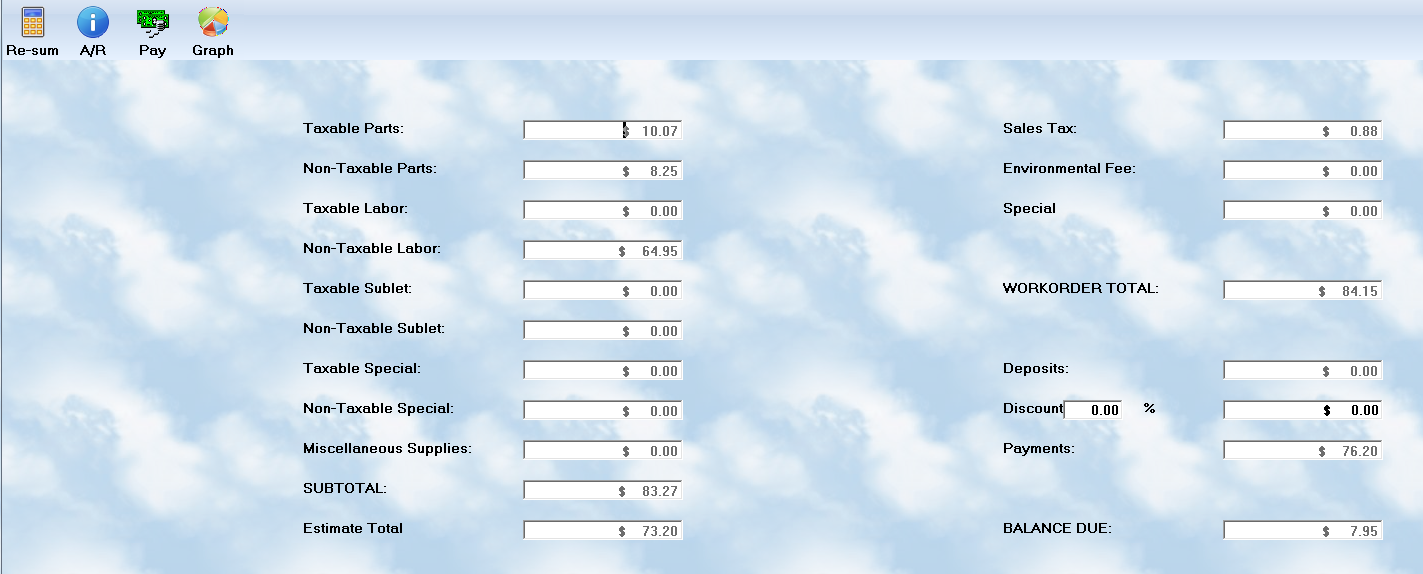
Totals
Totals are calculated with the Totals option of the Workorder Development menu. The system will view all parts, and labor, and display the taxable, and non-taxable, totals in each category. The tax, miscellaneous shop supplies, and hazardous waste fees that are suggested by the values in the system setup will be displayed.
Tax
Tax is automatically calculated on the workorder based on data entry in the Services section. However, if you intend to discount the ticket globally, using the option on this screen, there is no way to automatically detect if the amount is being withdrawn from taxable items, non-taxable items, or both. Consequently, you might need to adjust the tax total by changing the amount in this field.
Shop Supplies, Environmental Fee
The Environmental Fee ( Hazardous Waste Disposal ) will calculate automatically based on the service entries provided on the workorder. However, some shops add a global amount to this figure. Also, if you have not added any fees to the individual items, you can assess a fee at this point.
Miscellaneous Shop Supplies are handled in the same manner as the Environmental Fee. Simply type in the amount of the charge in the appropriate fields.
Deposits
The deposits are displayed because they are calculated by the system based on entries made to the Workorder. Do not attempt to change the deposit amounts.
Discounts
Once the totals have been calculated, and the special charges assessed, you can add in a discount. If the operator wishes to modify the discount ($ 0.00 by default), the enter the proper percentage. When the Enter key is pressed, the dollar amount will be calculated and applied. The system will then place the cursor in the field holding the discount amount, and permit entry of a new value. For example, you may wish to enter "rounded" totals. If the actual discount, at 3.00%, is $15.35, you may wish to round it to $15. Enter the changed value, and proceed by pressing the Enter key.
We DO NOT recommend that you use the Discount function. This capability may seem like a nice addition to your invoice, but in fact, it does have an adverse affect. We have provided five levels of pricing to truly reflect the cost and charge of services. All items are tracked individually, and reports are prepared from this data. Using the discount feature, although the totals are maintained correctly in the General Ledger, it is impossible to know exactly how the discount is applied to parts and/or labor. Consequently, the system reports will not reflect on the true profitabilty of all parts and labor, but merely the profit "before discounts". This data could significantly mislead you when understanding the overall yield from parts and labor on individual jobs, and the business as a whole.
The Controls
Re-sum
![]() This button will re-sum the workorder to be sure the displayed totals are accurate.. The system will check all valid records for this workorder and reset the totals if needed. All information is saved automatically
This button will re-sum the workorder to be sure the displayed totals are accurate.. The system will check all valid records for this workorder and reset the totals if needed. All information is saved automatically
A/R
![]() You can check this accounts status in Accounts Receivable by pressing the A/R button. The system will display if there is not an account, or show the amount of available credit if one does exist. You can check the credit status of a client immediately with the A/R button on the Totals screen menu. The system will immediately calculate the total charges currently assessed against the client, and deduct the amount from the offered credit. The balance available will be displayed. If the client has not been granted credit, that information will be displayed.
You can check this accounts status in Accounts Receivable by pressing the A/R button. The system will display if there is not an account, or show the amount of available credit if one does exist. You can check the credit status of a client immediately with the A/R button on the Totals screen menu. The system will immediately calculate the total charges currently assessed against the client, and deduct the amount from the offered credit. The balance available will be displayed. If the client has not been granted credit, that information will be displayed.
It is important that the available credit always be checked before work has begun.
Payments
![]() Use this button to post a payment to the account, mark it for closing, and send any balance to receiveables.
Use this button to post a payment to the account, mark it for closing, and send any balance to receiveables.
Graph
![]() Auto Shop Writer will display a graph for the workorder which provides a visual analysis of income versus cost for the workorder.
Auto Shop Writer will display a graph for the workorder which provides a visual analysis of income versus cost for the workorder.