Setup
Old System
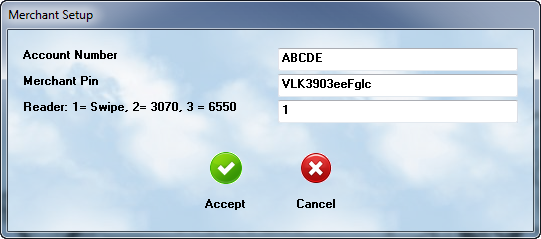
Acquirint Setup Screen
Your Merchant Services provider will issue an account number, a pin, and perhaps a device code. You will enter them in the Card Setup menu option ( under Merchant Services ). This information will automatically interface with the equipment provided permitting the transaction.
Credit cards are processed in the Workorder Payment Posting screen. You will access this from the main workorder list, or from the Totals screen in the actual workorder.
To log a credit card payment, press the ![]() button on the menu. You will then be asked if you wish to process a credit card. You will answer Yes. Then you will be asked if the card is present.
button on the menu. You will then be asked if you wish to process a credit card. You will answer Yes. Then you will be asked if the card is present.
New System
When you select the setup option, a screen will popup that is provided by Merchant Partners. Consult their documentation on what data to enter in which fields.
Credit Card Processing - Old System
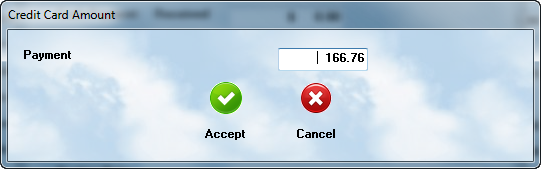
Card is Present
If the card is present, you will be asked to enter ( confirm ) the amount of the charge to be placed on this charge. If you plan to split the payments, change the amount to reflect what is to be applied on this card only. In most cases, the amount shown ( the balance still remaining ) will be appropriate and you simply Accept the transaction.
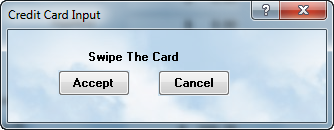
Next you will be asked to swipe the card. Be sure to pull it smoothly through the swipe box. When that is complete, click on the Accept button.
The system will now apply ( if accepted ), the charge to the payment total.
If you are using multiple cards, the credit card amount will display the total after each payment is applied.
Card Not Present
Sometimes the client will give you a card over the phone ( as in cases where they want to pick up the vehicle after hours ). When you answer No at the "Is The Card Present ?" prompt, you will see the following screen:
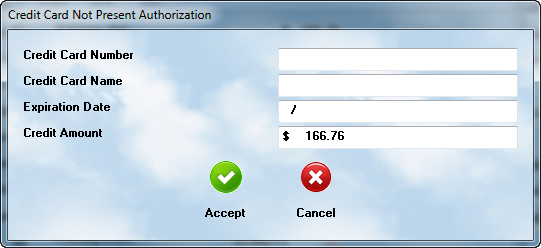
Fill in the correct information in each field, and then press Accept. If the charge is authorized, it will reflect on the totals Credit Card field.
Declined Cards
The system will notify you when a card is declined, and will not place the payment on the workorder. You can still try another card.
Signatures
The system will print the credit card information on the final Invoice. There is a place for the client to sign an authorization for the charge.
Issuing Credits
To issue a credit, go to the Accounting -> Merchant Services -> Acquirint -> Issue Credit option and click on it.A dialog will popup showing you a list of workorders with credit card transactions. Select the charge you want to reference and click on the Accept button.The program will then ask for the amount to credit. You cannot issue a credit greater then the amount of the transaction. Auto Shop Writer does not store the credit card information. It has a transaction number, and that is sent to the merchant services computer, and it will apply the credit against that charge.
Be very cautious about issuing credits. This can be a source of costly scams !
Card Processing - New System
The newer processing procedures using the security cards now being issued by banks works with the Merchant Partners software. When you wish to process a credit or debit, select the button and it will popup the dialog provided by your processing partner. Consult their documentation on how to use the screen that is displayed for all of your processing. Signatures made on the credit card device will be saved and printed on the workorder.