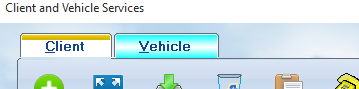
All records for Clients and Vehicles are maintained on a single, tabbed, page. This allows for quick navigation between the two sections of data, and interaction between them.. Specific details are discussed on each of the reference pages that follow, but there are some important points to know about how the two pages work together.
Navigation
Click on the tab to work on the Client or Vehicle screen. To move quickly to the proper record, select the column you want to use ( License, VIN, Client account or name, etc ) and then start typing the data you are seeking. You do not need to click in any field before you start typing because the system is monitoring the keyboard input, not the field. It will then position the highlight bar closer to the target with each letter, or number, you type.
If you search for a client, and double click on their record ( left mouse button ), the system will automatically jump to the vehicle display and show you only the vehicles owned by that client. To see all vehicles again, click on the ![]() button. If you are looking at a vehicle record, double click on it, and you will switch to the Client screen, with that client's record highlighted.
button. If you are looking at a vehicle record, double click on it, and you will switch to the Client screen, with that client's record highlighted.
Adding a new client
Go to the Client screen and click on the Add button. Fill in the data and Save it.
Adding a new vehicle for an existing client
Go to the Client's record, and double click on it. The Vehicle screen will appear. Select the Add button, put in the data, and Save it. Remember, for a new vehicle, put in the license and the state, and the VIN will automatically be retrieved if you have Carfax activated. Be sure to click on the ![]() in the Account field ( top center of vehicle data ) to link the vehicle to the client.
in the Account field ( top center of vehicle data ) to link the vehicle to the client.
Adding a new client and vehicle
First follow the proceedure above to Add a new client, and save the record. Then double click on the client. When the Vehicle screen comes up, do an Add. Be sure to click on the ![]() in the Account field ( top center of vehicle data ) to link the vehicle to the client.
in the Account field ( top center of vehicle data ) to link the vehicle to the client.
For specific information on the data screens, please view the following pages:
Reference page for Client Data