Although you may want to "jump right in" and start working with Auto Shop Writer, your first steps need to involve performing the setup of data that will be used to verify, and make consistent, basic data used on all of your information processing.
You will find the options to change these values when you press the Tools ![]() button on the main screen.
button on the main screen.
Lists
Be sure to check your information carefully. Also, make sure to add data to the Validation Lists. Often it is helpful to have "drop down" lists to quickly look up information used in fields, ie. the city name, state, etc. You can access the lists by selecting the ![]() or
or ![]() buttons in the actual field. The down arrow button usually references items found in the references lists, where the magnifying glass icon usually finds information created in other databases.
buttons in the actual field. The down arrow button usually references items found in the references lists, where the magnifying glass icon usually finds information created in other databases.
To edit the lists, select the Tools button ( ![]() ) on the main menu bar.
) on the main menu bar.
List editors use a split screen. The upper section has one, or more, fields which you can add, or edit, the specific data. The lower section is the browse which shows all of the records in the list. When you highlight the record you want to modify, the data appears up above for editing.
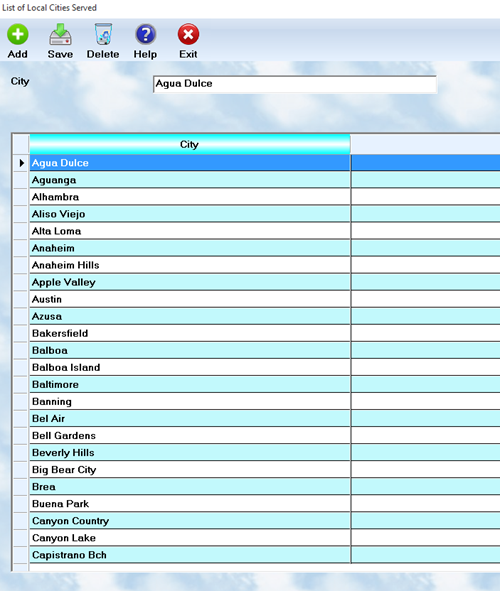
To Add a new entry, press the first button. Press the Save button to keep changes. Use the Delete button to remove the highlighted records. You always want to remember to Save your changes for each record individually.
Setup
Setup includes data used throughout your processing, including tax and labor rates, validation settings, printed text on various documents, the Email system, and even the Inspection Checklist. There are also some utilities used to globally modify data stored on some, or many, records.