Payments are received by cash, check, or credit card. For your daily records, it is best to post the correct amount for each method of payment. If the total payment is different than the actual billed amount, The Auto Shop Writer will give you a warning message. If you made an error, simply re-post the payments. The last values posted will be retained.
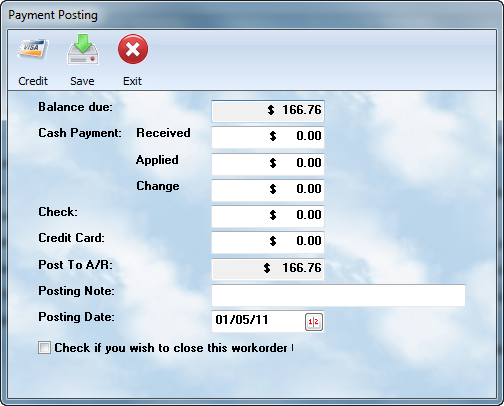
![]() Auto Shop Writer works with 3rd party Merchant Services companies to directly process credit card payments and apply them to the workorders. ASW will accept up to 4 credit cards for charging on each workorder in case your client must spread out the total. Selecting this button will prompt a question or two, and then bring up the interface for processing the credit, or debit, card. When complete, the total will be saved within the workorder, and the receipt will be printed on the client's invoice along with their signature if a pad is supplied.
Auto Shop Writer works with 3rd party Merchant Services companies to directly process credit card payments and apply them to the workorders. ASW will accept up to 4 credit cards for charging on each workorder in case your client must spread out the total. Selecting this button will prompt a question or two, and then bring up the interface for processing the credit, or debit, card. When complete, the total will be saved within the workorder, and the receipt will be printed on the client's invoice along with their signature if a pad is supplied.
![]() Use the Save button to remember the transaction before returning to the Totals screen.
Use the Save button to remember the transaction before returning to the Totals screen.
• Balance due: This is the total of the invoice as previously calculated, and is the amount for which payment must be made.
• Cash Payment: Enter the amounts for Received ( cash handed to you ) and Applied ( the amount to be applied to this workorder ). The computer will automatically calculate the Change to be given to the client.
• Check Payment: If the payment is by check, enter the amount here
• Credit Card: If a credit card is used, enter the amount here. If you use the Credit button, the system will automatically return the proper amount in this field.
• Post To A/R: The balance still due will be shown here and should be posted to an A/R account for this client. If no account has yet been established, be sure to do so before closing the workorder.
• Posting Note: Use this space to note a drivers license #, authorization number, or other appropriate note about this customer's identification.
• Posting Date: The system should automatically put the current date, but you can change it if you wish to have the income applied to a different date.
• Close Today: Check this box if you want the workorder included in today's daily closing. The workorder will not be closed until this box is checked.
Be sure to select the OK button to save your payment information.
Payment Date
The payment date may differ from the service date. The system will display the current date, but you may change it to reflect when the bill was actually paid. If you enter a date that is different than today's, the system will verify that it is correct by asking you. Do not be concerned - just be sure you did not put it in an incorrect entry. The system will accept your modified date. You may use a date different than the current day. However, such an action will affect the daily totals reports, a fact which must be understood when comparing daily totals reports to the Daily Journal summaries.
Posting To Accounts Receivable
If a balance exists, it will be flagged by the computer, and you will be notified on the prompt (bottom) line. The system will beep, and present a warning message in red. If you have the Accounts Receivable system, the The Auto Shop Writer will process this balance to the account established for your client. This will not work, however, if the client does not have account privileges. Rather than lose the data, the transaction will be posted to a Receivables Transaction File, and will be recoverable once the account is set up in the Receipts program (see The Accountant).
Payment Posting To Multiple Workorders
When in the main Workorder browse list, you will notice a "Payments" button. You can highlight any workorder on the list, and press that key, to be in the payment posting screen without having to first bring up the workorder development window. The same information listed above should be applied when posting from this option.