Although all normal activity is posted to the General Ledger automatically, there are times when an operator will wish to make additional entries for transactions in the business not normally associated with the functions of the management system. These may be added using Transaction Posting, a menu option in the Ledger main menu.
This option is typical for entering adjustments to the Ledger, ie. depreciation figures. In addition, it is very useful to transfer money from one account to another.
Before reviewing how to post transactions to the General Ledger, it is crucial that you understand which activities need to be posted. Because the systems which interface with the General Ledger are fully integrated, it is not necessary to post any of the standard activity. Consequently, all Workorder, Bank Account, Receivable, Payable, and Payroll activity is posted automatically.
The only transactions which normally are manually posted to the General Ledger are those which are used for balancing accounts, transferring funds, or amounts derived by the accountant from other processes, ie. depreciation and amortization.
Transactions window
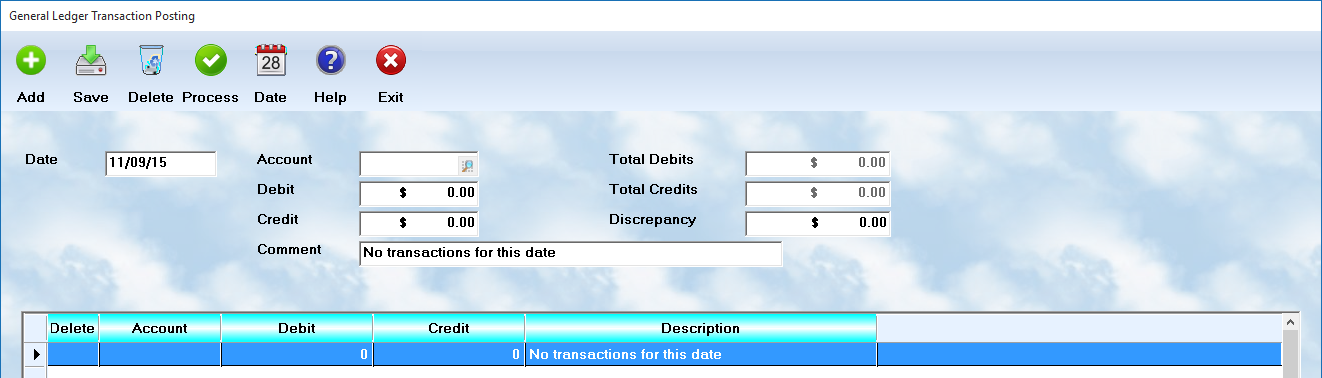
Date
To post activity on the ledger, you must first enter the transaction date. The system will then display a screen with an activity window listing all transactions currently posted during that date. Each line shows the account number, the debit amount, credit amount, and user comment. On automatic posting, the system has added identification information to the comment field. The window is fully scrollable, and can handle all of the items posted for the day.
![]() Adding entries After reviewing the current data, it is possible to add new transactions using the Add button. The system will open fields at the top of the screen for an account number, debit amount, credit amount, and comment. Fill in the data as appropriate. Once a debit, or credit, has been entered, it is necessary to add another listing for the opposite side of the T. The only exception will be if the day was out of balance, and the entry has balanced the system.
Adding entries After reviewing the current data, it is possible to add new transactions using the Add button. The system will open fields at the top of the screen for an account number, debit amount, credit amount, and comment. Fill in the data as appropriate. Once a debit, or credit, has been entered, it is necessary to add another listing for the opposite side of the T. The only exception will be if the day was out of balance, and the entry has balanced the system.
The system will keep a running total of debits and credits, and provide information at the bottom of the screen. If in balance, a message will so indicated. Otherwise, the system will provide an action message, ie "To balance, add $4,000.00 to a DEBIT account".
![]() Saving entries Use the Save button to confirm the entry you have added, or edited, is saved properly
Saving entries Use the Save button to confirm the entry you have added, or edited, is saved properly
![]() Deleting entries You may highlight, and delete an entry, listed in the browse window. However, a corresponding entry must also be deleted to assure that the Credits and Debits are in balance.
Deleting entries You may highlight, and delete an entry, listed in the browse window. However, a corresponding entry must also be deleted to assure that the Credits and Debits are in balance.
![]() Process After each entry which is added, or edited, you must select the Save button to post the transaction. When you have all of the entries completed for the day, select to Process button to actually apply the changes to the G/L and save the work. You will not be allowed to do so if the entries are out of balance.
Process After each entry which is added, or edited, you must select the Save button to post the transaction. When you have all of the entries completed for the day, select to Process button to actually apply the changes to the G/L and save the work. You will not be allowed to do so if the entries are out of balance.
If your work is in balance, the computer will write the adjustments to the current records, and add any new transactions that have been posted.